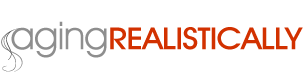1997 was the dawn of the eCommerce era, and the year that the pressure was put on the populace to increase the number of people online from the less than 8% who already were at the time. By 2014, 87.7% of North America was online, meaning those households own at least one computer and have a connection to the Internet. That is an amazing feat.
1997 was the dawn of the eCommerce era, and the year that the pressure was put on the populace to increase the number of people online from the less than 8% who already were at the time. By 2014, 87.7% of North America was online, meaning those households own at least one computer and have a connection to the Internet. That is an amazing feat.
What isn’t amazing, though, is how much it can cost to get support if you don’t know exactly what you’re doing on your computer. Services like the Geek Squad are happy to come help those in digital distress, but the fees they charge can be astronomical in comparison to a) the source of the problem, and b) the disposable income of the person having that problem. Plus, you have to think of your computer technician in the same way you think of your auto mechanic: they’re not all cut from the same ethical cloth.
While the Internet is very helpful in helping people to troubleshoot, it more often than not requires a certain base level of expertise to understand the solution to the problem, which is where computer service companies cash in. And is also the point where good people just trying to live up to the pressure to move their lives online, and those who have come to depend on the online communities they’ve become a part of, often get taken advantage of.
That’s why Aging Realistically is going to offer Computers 101: tips and tricks on troubleshooting your computer and navigating the online world. I’m going to start off with some very high-level best practices that many of you probably already know, but please use the Contact Us form to send me any questions you might have and I will answer you here as soon as possible. From these submissions I will compile a list of everyone’s questions so that they are accessible to anyone who drops by the site.
So before you call that expensive support team or take your computer into the shop, check with us!
“It’s the computer’s fault”
Unless you have a computer virus, a corrupt file, or a catastrophic hardware failure, believe me when I tell you: it’s not the computer’s fault. Computers are machines, and they do what you tell them to do. Pay attention to the buttons or areas of the screen you’re clicking on, how many times you’re clicking, and the order you’ve done things in. If you have an older computer, don’t do too many things in rapid succession (like press save, and then close, and then escape, and then print), or you may crash your program or execute a command before the previous one has had a chance to complete itself.
Computers, especially PC’s, make a crackly sort of sound when they’re thinking; lightly when it’s thinking a bit, and more thickly if it’s being overloaded. If you hear your computer thinking, give it a rest and don’t put any pressure on it to do anything else until it’s done. If it is thinking really hard for five minutes and you can’t make it stop, you’ve probably crashed your system and need to hold the power button for 5-10 seconds to perform a hard shut down, wait 20-30 seconds, and start the computer again (please, use this trick as rarely as possible).
Save and Backup
Putting together a slideshow or Powerpoint presentation? Writing a newsletter or novel? Editing your home footage into a movie? For God’s sake, save soon and save often! On a PC the keystroke to save is CTRL-S. On a Mac it is COMMAND-S. I have developed the best practice of saving my work every time I pause for a moment. There, I just did it.
And there, I did it again. You just can’t be too careful.
Also, consider saving versions, and doing so on different devices than your main computer, like an external hard drive, a USB key, or by burning a CD. If you’ve built something and then want to develop it further or redo something you’ve already done, take the 10 seconds and save it under a new file name. That way if you make a mistake, you have a stage you can go back to rather than starting the whole thing over from scratch.
Is it plugged in?
It seems like a dumb question, but you’d be surprised how many times the reason a computer, monitor, printer, or other device will not turn on is simply because there is no power supply connected to it (or if it’s a battery-powered device like a tablet, perhaps it needs to be charged). And don’t feel bad it that’s the case; sometimes you forget to plug in the other end of your charger, sometimes someone else unplugged your computer, sometimes a person or pet unwittingly kicked out the plug without knowing it, maybe you moved it too far and that detached the power, maybe there was a storm and a breaker switch turned off – there are tons of reasons why your computer may not be receiving electricity, and not all of them are your fault. And if it is, hey, we’re getting up there, sometimes we just forget.
Document Your Issues
If your computer does experience a problem that you can’t fix yourself and you have to hire a technician, you will save a lot of time and money by properly documenting the issue. Write down exactly what happened. Take a screenshot of the error message (PrntScrn on a PC & then paste into a document, or CMD+SHFT+3 on a Mac which will save the image to your Desktop). If you can’t take a screenshot, write down the error message, describe the screen, or take a picture of the screen with your camera or smartphone.
If you tried to troubleshoot the problem yourself, start taking notes before you get so far into it that you can’t recall the steps you’ve taken. Sometimes blindly troubleshooting works, but often it actually snowballs the problem if you can’t follow your steps back.
Vague or undescriptive statements do two things: a) they tell the dishonest technician you have no idea what you’re talking about and will therefore have no idea if they take you for a ride and b) make the honest technician realize he/she is going to have to start from scratch and try everything, making the time they spend on your computer exponentially longer (and more expensive) than it needs to be.
Pay attention to file sizes!
A really common problem that people run into is that they don’t pay attention to file sizes when they upload files or try to send them by email. Because they don’t pay attention to this, or because they don’t understand the significance of a file size, they also often don’t understand why their attempt was a failure – why they got an error message or why an email bounced back to them or got lost in the ether altogether.
Best practice is to limit the size of files you send as much as possible to under 5MB (in total, not per attachment). Both your own Internet Service Provider and that of your recipient will thank you.
Why are filesizes so important, you ask? Well, there is not unlimited disk space in this world, and if there is what appears to be “unlimited” offered to you, it usually comes at a cost. Also, emailing attachments leads to the duplication or replication of those files. One gets copied to your recipient, one stays with the service provider, one stays with their service provider, one ends up in your sent-mail. If you happen to cc a bunch of people on your email, well then same thing. Soon, your files are all over the place, taking up space, and available to people you didn’t intend it to be available to.
But what about those files you have to send to someone but are way bigger than I just suggested? Like the Powerpoint presentation you’re putting on for your social group, or the family photos or videos you want to share with your loved ones?
No worries, there are free services available that allow you to send large files if you don’t have another alternative, like wetransfer.com, for instance.
Malware
For the love of beans, be careful what you click on. This means email attachments you weren’t expecting, or that were forwarded and begging for you to click on them, or come from a person you know in a message that doesn’t sound much like them.
I remember one day, back in the 90s, when I got an email from my friend’s father, which in itself was odd. I was on my first computer, an IBM 386, and I clicked on the attachment that said “HappyNewYear” without thinking twice. A small executable window opened and some low resolution ASCII “fireworks” started playing silently. As I watched it, my heart sank; I knew I’d just unleashed a virus on my system. I was right.
Nowadays viruses are way smarter than they were back then. You don’t always have to knowingly open them; some of them will launch while you’re on a certain web page or clicked what you thought was a link; some of them get downloaded when you get duped by an automated notice popping up on your screen telling you a piece of software is out of date (“Your video player is out of date” is a very common one) – and that particular virus is often launched by a virus you already have to trick you into downloading an even more serious virus!
Anti-virus software is important to have, AND to keep up to date, but sometimes, like in the medical community, viruses develop faster than our ability to detect and cure them. So we have to stay vigilant and try to protect ourselves as much as possible, or don’t be surprised if your computer gets infected. Would you drink out of a muddy stream in the middle of the jungle and be surprised when you found out you had tapeworm?
But don’t let a fear of viruses scare you from having an enjoyable experience online, just be smart about it.
- Don’t click on attachments you aren’t expecting. If you have to, write the person who sent it to you and ask if they meant to send that email (people with viruses will send them to people in their address book without knowing that email has been sent).
- Check the address in the link you are sent by your “bank” or by the “government” or by “Facebook” telling you to click to update your password. First of all, you’ll almost never be emailed such an email from a legitimate organization. Secondly, links that take you to malware sites usually are like facebook.kdfjd.com or royalbank.password.123.net or fsche.com/facebook, etc… in other words, not real addresses associated with who they say they are.
- If you get an email you suspect is spam leading you to a virus, cut and paste the text of the email into Google. Chances are someone else got the same email and that will come up in the search results and alert you before you are in real danger.
- Your long-lost relative’s solicitor is NEVER going to email you to tell you about an inheritance you didn’t know you had. Some down-and-out prince or princess from Nigeria is NEVER going to ask a stranger to deposit their fortune into their bank account and give them a good payout. No one on the Internet wants to GIVE you money. NO ONE.
Most malware just wants to know your habits so they can serve up ads tailored to you and sell you more stuff, but some want to get your passwords, break into your bank account, steal your identity, destroy your actual computer, and wreak havoc on your life.
So be smart, be careful, and enjoy your computer and your experience on the Internet!
If you have a question about any of this or anything suspicious I may have missed, please, drop us a line.
– R.K. Finch